Here is the post to show you Yanhua Mini ACDP Connect the PC via Bluetooth adapter step by step.
1、 Plug the Bluetooth adapter into the PC USB port ( Make sure the driver is installed) and the
PC is connected to WIFI.
2、Open ACDP software on the PC desktop.

3、Click on SETTING in the red box as shown in the picture.
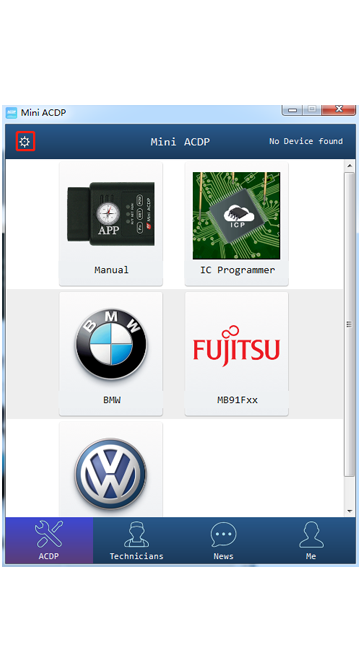
4、Click on “Initial use settings ”
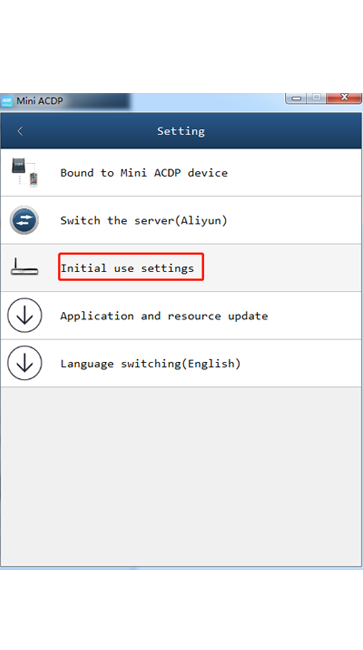
5、 Press and hold the “SET” button on the ACDP device for 7 seconds until the device buzzer’s
sounds, then release the “SET” button and click “Next”.
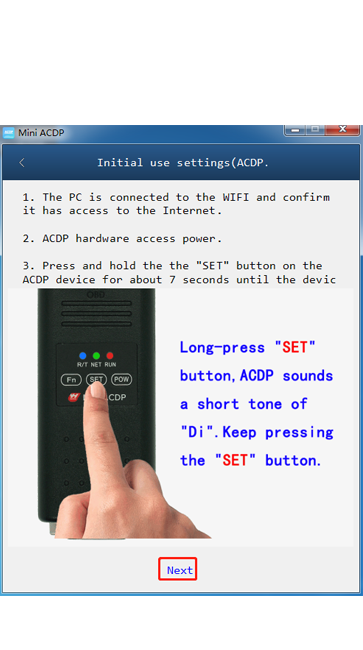
6、 Initial use of settings (WIFI configuration)
If the PC is a laptop with WIFI access function, read 6.1
If the PC is connected through a WIFI router with wired network, read 6.26.1:If the PC with WIFI access function, Connect the PC to WIFI.
If the PC without WIFI access function, Connect the WIFI adapter with the PC USB, Connect the WIFI
and follow the steps shown as below.
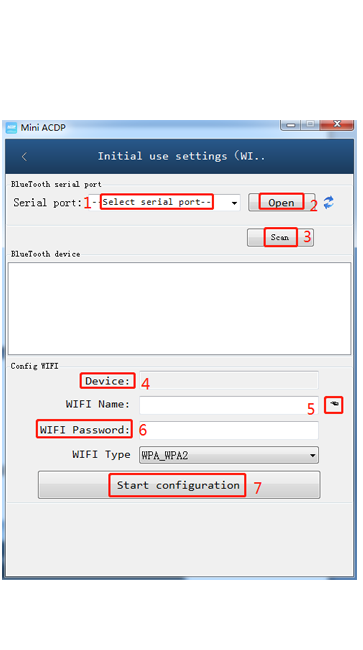
The operation result is shown in the picture as below.

6.2:If the PC without WIFI access function, the PC is connected through a WIFI
router with wired network. Follow the steps shown as below.

The operation result is shown in the picture as below.

7、The software prompts “ACDP device connected to WIFI successfully”, click “OK”.

8、Select the corresponding device ID to bind.
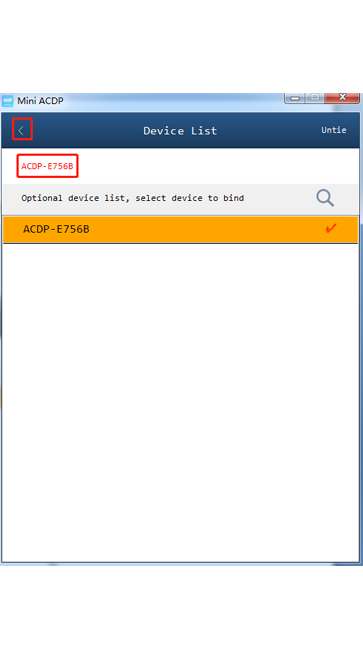
9、Confirm the bound device ID, click “Back”.
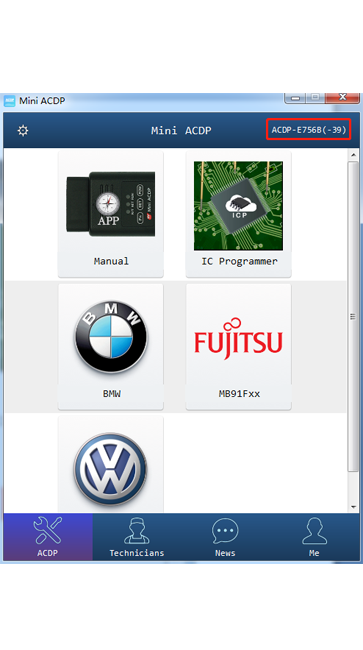
10、Confirm that the device is successfully bound and connected.


