I’m struggling to bind acdp with my android phone. Is there something to do before I do this step? I’m stuck here in the picture. Nothing appears on the screen! I try to restart mobile phone and repeat the steps again, but still cannot bind successfully. If I bind via PC, will I connect ACDP to computer via usb cable? Does it need to long press the SET button on the acdp device for 7 seconds?

Yanhuaacdp engineer replied:
There are two methods to bind ACDP: via hotspot on Android/IOS phone or via PC
Please follow the step-by-step guide below to operate.
Yanhua Mini ACDP PC software and Android/ IOS APP download link: https://www.yanhuaacdp.com/info/download/
Method 1: Bind Mini ACDP with Android/IOS phone hotspot:
1.On Android smart phone:
Make sure the Mini ACD APP Android version is 3.0.85 or above
Add a device to connect through hotspot direct connection, no longer need Wifi
Step 1: Operate Android mobile phone, select [Settings] -> [Device connection]-> [Bluetooth]
Just turn on Bluetooth, and don’t need to pair the device!
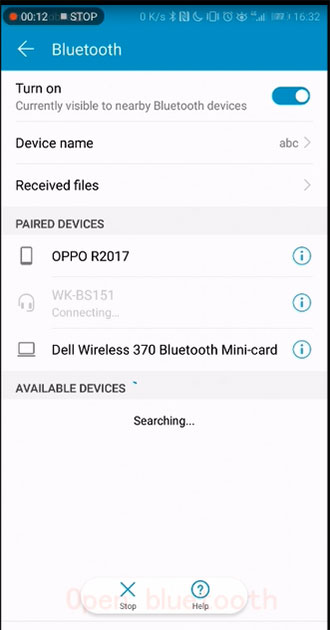
Step 2: Back to [Settings] menu
Select [Wireless & networks]-> [Tethering & portable hotspot]-> [Portable WLAN hotspot]
Turn on the personal hotspot

Step 3: Enter Mini ACDP APP
Select [Mine]-> [Initial use settings]

According to the prompt to long press the “SET” button on the ACDP device about 7 seconds until the device’s buzzer sounds, then release the “SET” button

Step 4: Click refresh icon
Then the ACDP device name will appear on the screen
Select the corresponding ID to pair

If the android phone system version is 8.0 and above, you need to manually input the hotspot name and password. Conversely, the APP will automatically detect.

Select the corresponding ACDP device ID to bind
When bind successfully, the device name will show red.

Video:
2.On IOS smart phone:
Make sure the Mini ACDP APP is 1.7.1 or above, then add an ACDP device connection node. The device can be connected directly via mobile phone hotspots, no need to connect with Wifi.
Step 1: Operate IOS mobile phone, select [Settings] -> [WLAN]
Turn on WLAN
Select [Bluetooth] and turn on
Select [Personal Hotspot] and turn on
Press the Home button to exit
The next binding steps are same as above on Android phone, just refer to that.
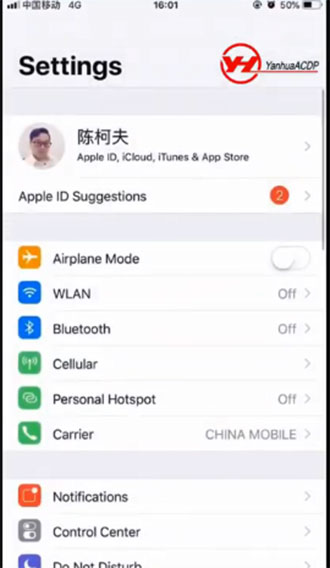
Video:
Method 2: Bind Mini ACDP with PC
